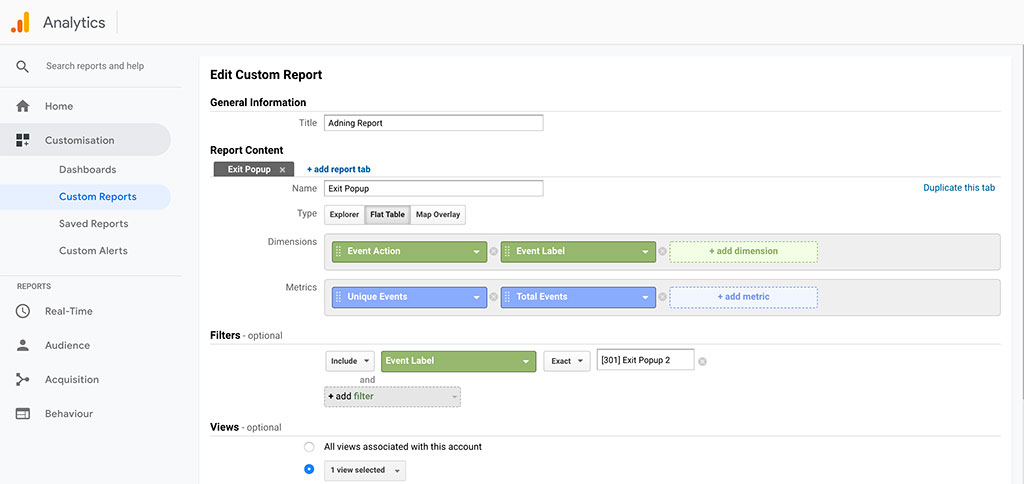At one point you may need to share your advertising statistics with your client advertisers. If you are using Adning with Google Analytics you can export your stats very easy.
Step 1
Go to your Google Analytics account.
In the left menu go to Customisation -> Custom Reports -> New Custom Report.
Step 2
Under General Information start by giving your report a title.
Then move to Report Content. In this example, we’ll create a default metrics report to do so select the following settings:
- Select Flat Table as the type option.
- Add Event Action and Event Label to the dimensions option (make sure to add them in this order ).
- Add Unique Events and Total Events to the metrics option.
Step 3
Then move to Filters. This is optional but in this example, we create a report for one specific banner. If you do not select any filters all stats will be added to the report.
Add Event Label and specify the specific banner you want to export the stats for.
Click the Save button and your report will be created.
Good to Know
In this example, we created a default metrics report for one specific banner. Of course, there are much more settings you can add to customize the report even further. Just play around with the settings and see what you can do.
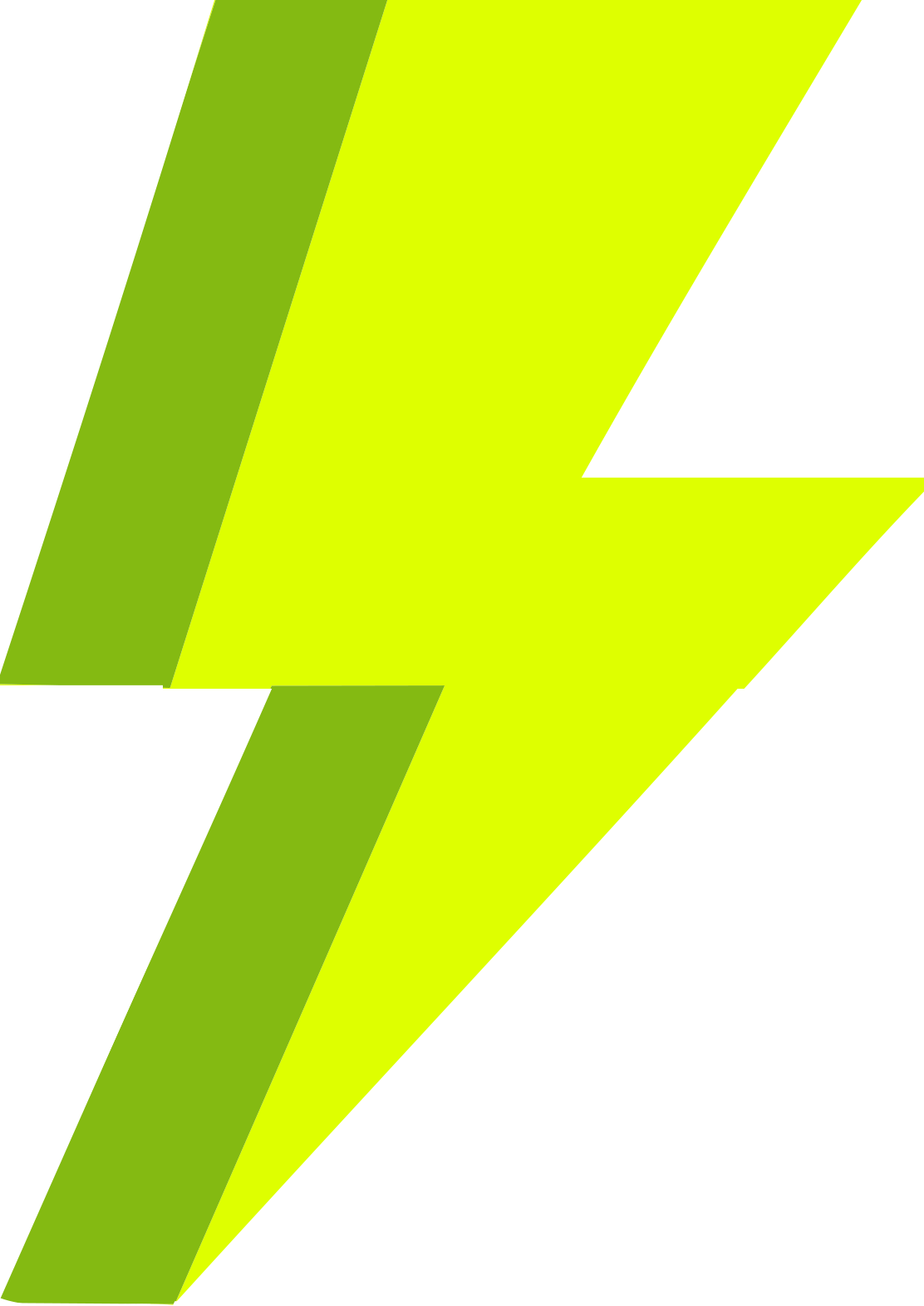
 ImgMCE: #GYAxrr7Hp – Google Analytics Report (800×380) – S
ImgMCE: #GYAxrr7Hp – Google Analytics Report (800×380) – S